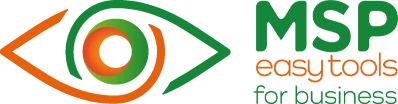| Name | Technical E-mail | Telephone Number |
|---|---|---|
| Acestara | glenn@mspeasytools.co.uk | 01218090309 |
| Unified Audit Log | Security defaults | Days until password expiry | Authentication Methods Policy |
|---|---|---|---|
| Enabled | Disabled | NEVER | migrationInProgress |
| Active Sync | POP | IMAP | MAPI | SMTP | OAuth2 |
|---|---|---|---|---|---|
| Enabled | Disabled | Disabled | Enabled | Enabled | Enabled |
| Name | ID | Users included | Users excluded | Groups included | Groups excluded | Roles included | Roles excluded | State |
|---|---|---|---|---|---|---|---|---|
| MFA global admin | 3ff2a2d3-93e3-4efa-90e0-d691ab635657 | glenn@acestara.com | andrew@acestara.com, Ginger@acestara.com, Hippo@acestara.com | ef9910ce-4da7-4117-8be9-723ac772b6e5>Acestara Team | Global Administrator | enabled | ||
| MSPET-Require-MFA-for-All-Users | 941cee82-df7e-45c2-bbfa-0903cb0b72e9 | All | enabled |
| Admin Role | Name | MFA Status | Is Licensed | Is Blocked | E-mail Address |
|---|---|---|---|---|---|
| Global Administrator | Glenn Evans | enforced | yes | no | glenn@acestara.com |
| Global Administrator | Quinn Evans | Enabled (CA) | yes | no | quinn@acestara.com |
| Global Administrator | Jennifer Aurelli | Enabled (CA) | yes | no | Jenny@acestara.com |
| Global Administrator | Chris Anthemum | enabled | no | no | Chris@acestara.com |
| Global Administrator | Andrew test | enforced | yes | no | andrew@acestara.com |
| Global Administrator | Andrew Demo Admin account | enforced | no | no | demo@acestara.com |
| Global Administrator | Connie Test | Enabled (CA) | no | no | connie@acestara.com |
| Global Administrator | Hippo Bill | Enabled (CA) | no | no | Hippo@acestara.com |
| Global Administrator | andrew2 Eardley | Enabled (CA) | no | no | andrew2@acestara.com |
| Global Administrator | Kamil Haluska | Enabled (CA) | no | no | KamilHaluska@acestara.com |
| Global Administrator | MSP Easy Tools | enforced | no | no | MSPET@acestara.com |
| Domain Name | Verification Status | Default | DKIM enabled |
|---|---|---|---|
| acestara.onmicrosoft.com | Verified | No | Enabled |
| acestara.com | Verified | Yes | Enabled |
| Name | AppID | Created on | Publisher Domain | Client Secret expiry | Client Secret status | Certificate expiry | Certificate status |
|---|---|---|---|---|---|---|---|
| P2P Server | e7a627c8-ad59-428c-b444-3eb4415ae131 | 2025/04/05 18:07 | acestara.com |
| Name | AppID | Created on |
|---|---|---|
| Microsoft Graph Command Line Tools | 14d82eec-204b-4c2f-b7e8-296a70dab67e | 2025/05/14 08:07 |
| Nine for Office 365 | 516e4bcb-86da-4cfe-92cb-435c1e8dbf71 | 2022/09/11 09:42 |
| Google Workspace | 4d7fe9fb-5646-447f-ba61-ba9bd4455b27 | 2025/04/05 21:08 |
| OfficeMail Pro | 875f7cff-1574-438d-9385-cf9b391910ce | 2024/11/18 09:51 |
| Information |
|---|
| Information: No Users were found with Strong Password Enforcement disabled |
| Name | Primary Email Address | Is Licensed | MFA Status | Password Expiry Policy |
|---|---|---|---|---|
| MSP Easy Tools | MSPET@acestara.com | False | enforced | Never Expires |
| Admin Role | Name | MFA Status | Is Licensed | Is Blocked | E-mail Address |
|---|---|---|---|---|---|
| Application Administrator | Kamil Haluska | Enabled (CA) | no | no | KamilHaluska@acestara.com |
| Attribute Assignment Administrator | www www | Enabled (CA) | no | no | www@acestara.com |
| Authentication Administrator | www www | Enabled (CA) | no | no | www@acestara.com |
| Azure DevOps Administrator | Quinn Evans | Enabled (CA) | yes | no | quinn@acestara.com |
| Billing Administrator | Quinn Evans | Enabled (CA) | yes | no | quinn@acestara.com |
| Billing Administrator | Chris Anthemum | enabled | no | no | Chris@acestara.com |
| Billing Administrator | Olive Yew | enabled | no | no | Olive@acestara.com |
| Billing Administrator | Equipment | enabled | no | no | equipment@acestara.com |
| Exchange Administrator | Mark Potts | Enabled (CA) | no | no | Mark@acestara.com |
| Exchange Administrator | Ralph Higgins | enabled | no | no | ralph@acestara.com |
| Exchange Administrator | Andrew test | enforced | yes | no | andrew@acestara.com |
| Exchange Administrator | Pamela Pumpkin | Enabled (CA) | no | no | Pam@acestara.com |
| Global Administrator | Glenn Evans | enforced | yes | no | glenn@acestara.com |
| Global Administrator | Quinn Evans | Enabled (CA) | yes | no | quinn@acestara.com |
| Global Administrator | Jennifer Aurelli | Enabled (CA) | yes | no | Jenny@acestara.com |
| Global Administrator | Chris Anthemum | enabled | no | no | Chris@acestara.com |
| Global Administrator | Andrew test | enforced | yes | no | andrew@acestara.com |
| Global Administrator | Andrew Demo Admin account | enforced | no | no | demo@acestara.com |
| Global Administrator | Connie Test | Enabled (CA) | no | no | connie@acestara.com |
| Global Administrator | Hippo Bill | Enabled (CA) | no | no | Hippo@acestara.com |
| Global Administrator | andrew2 Eardley | Enabled (CA) | no | no | andrew2@acestara.com |
| Global Administrator | Kamil Haluska | Enabled (CA) | no | no | KamilHaluska@acestara.com |
| Global Administrator | MSP Easy Tools | enforced | no | no | MSPET@acestara.com |
| Groups Administrator | Alan Thomas | Enabled (CA) | yes | no | alanthomas@acestara.com |
| Helpdesk Administrator | Ben Dover | enforced | yes | no | Ben@acestara.com |
| Intune Administrator | Ben Dover | enforced | yes | no | Ben@acestara.com |
| License Administrator | Pamela Pumpkin | Enabled (CA) | no | no | Pam@acestara.com |
| Password Administrator | Kamil Haluska | Enabled (CA) | no | no | KamilHaluska@acestara.com |
| Teams Administrator | Perry Scope | enabled | no | no | Perry@acestara.com |
| Name | Primary E-mail address | Licenses | Email Type | Last Logon date | Days since last logon | Reset Password at Next Logon | Is Blocked | MFA Status | System Preferred Authentication Method Enabled | System Preferred Authentication Method | User Preferred Method For Secondary Authentication | MFA Methods Registered | Self Service Password reset capable | Self Service Password reset registered | Self Service Password reset enabled | Passwordless Capable | ActiveSync | POP | IMAP | MAPI | SMTP | OWA | E-mail Aliases |
|---|---|---|---|---|---|---|---|---|---|---|---|---|---|---|---|---|---|---|---|---|---|---|---|
| Alan Thomas | alanthomas@acestara.com | TEAMS_ESSENTIALS_AAD | UserMailbox | Not available | Not available | False | No | Enabled (CA) | True | passwordAuthenticationMethod | False | False | False | False | Enabled | Disabled | Disabled | Disabled | Disabled | Enabled | alanthomas@acestara.com | ||
| Alfie McDee | alfiemcdee@acestara.com | Not Active | Not available | Not available | False | No | enforced | True | PhoneAppNotification | push | passwordAuthenticationMethod | False | False | False | False | Disabled | Disabled | Disabled | Disabled | Disabled | Disabled | ||
| Andrew test | andrew@acestara.com | MICROSOFT 365 BUSINESS BASIC | UserMailbox | 2025-03-19 09:12:58 | 82 | False | No | enforced | True | PhoneAppNotification | push | passwordAuthenticationMethod, emailAuthenticationMethod, phoneAuthenticationMethod, microsoftAuthenticatorAuthenticationMethod, microsoftAuthenticatorAuthenticationMethod, microsoftAuthenticatorAuthenticationMethod | True | True | True | False | Enabled | Disabled | Disabled | Enabled | Disabled | Enabled | testemail@acestara.com, andrew@acestara.com |
| andrew2 Eardley | andrew2@acestara.com | Not Active | 2023-11-06 10:07:45 | 581 | False | No | Enabled (CA) | True | PhoneAppNotification | push | passwordAuthenticationMethod, phoneAuthenticationMethod, microsoftAuthenticatorAuthenticationMethod | True | True | True | False | Disabled | Disabled | Disabled | Disabled | Disabled | Disabled | ||
| Anne Teak | Anne@acestara.com | Not Active | Not available | Not available | False | No | Enabled (CA) | True | PhoneAppNotification | push | passwordAuthenticationMethod | False | False | False | False | Disabled | Disabled | Disabled | Disabled | Disabled | Disabled | ||
| Art Deco | Art@acestara.com | Not Active | Not available | Not available | False | No | enforced | True | PhoneAppNotification | push | passwordAuthenticationMethod, temporaryAccessPassAuthenticationMethod | False | False | False | False | Disabled | Disabled | Disabled | Disabled | Disabled | Disabled | Art@acestara.com | |
| Ben Dover | Ben@acestara.com | MICROSOFT POWER AUTOMATE FREE, EXCHANGE ONLINE KIOSK | UserMailbox | Not available | Not available | False | No | enforced | True | PhoneAppNotification | push | passwordAuthenticationMethod | True | True | True | False | Enabled | Disabled | Disabled | Disabled | Disabled | Enabled | Ben@acestara.com |
| chee | chee@acestara.com | UserMailbox | Not available | Not available | False | No | enforced | True | PhoneAppNotification | push | passwordAuthenticationMethod | False | False | False | False | Disabled | Disabled | Disabled | Disabled | Disabled | Disabled | chee@acestara.onmicrosoft.com, chee@acestara.com | |
| Chris Anthemum | Chris@acestara.com | Not Active | Not available | Not available | False | No | enabled | True | passwordAuthenticationMethod | True | True | True | False | Disabled | Disabled | Disabled | Disabled | Disabled | Disabled | ||||
| Connie Test | connie@acestara.com | Not Active | 2025-06-03 13:52:52 | 5 | False | No | Enabled (CA) | True | PhoneAppNotification | push | passwordAuthenticationMethod, phoneAuthenticationMethod, temporaryAccessPassAuthenticationMethod, microsoftAuthenticatorAuthenticationMethod | True | True | True | False | Disabled | Disabled | Disabled | Disabled | Disabled | Disabled | ||
| ddd ddd | ddd@acestara.com | Not Active | Not available | Not available | False | No | Enabled (CA) | True | passwordAuthenticationMethod | False | False | False | False | Disabled | Disabled | Disabled | Disabled | Disabled | Disabled | ||||
| Andrew Demo Admin account | demo@acestara.com | Not Active | 2022-06-16 12:44:19 | 1089 | False | No | enforced | True | oath | passwordAuthenticationMethod | True | True | True | False | Disabled | Disabled | Disabled | Disabled | Disabled | Disabled | |||
| Equipment | equipment@acestara.com | EquipmentMailbox | Not available | Not available | False | No | enabled | True | PhoneAppNotification | push | passwordAuthenticationMethod | True | True | True | False | Disabled | Disabled | Disabled | Disabled | Disabled | Disabled | equipment@acestara.com | |
| Ginger Plant | Ginger@acestara.com | Not Active | Not available | Not available | False | No | enforced | True | PhoneAppNotification | push | passwordAuthenticationMethod | False | False | False | False | Disabled | Disabled | Disabled | Disabled | Disabled | Disabled | ||
| Glenn Evans | glenn@acestara.com | EXCHANGE ONLINE (PLAN 1), MICROSOFT_INTUNE_SUITE, AZURE ACTIVE DIRECTORY PREMIUM P1 | UserMailbox | 2025-06-04 20:12:19 | 4 | False | No | enforced | True | PhoneAppNotification | push | passwordAuthenticationMethod, phoneAuthenticationMethod, microsoftAuthenticatorAuthenticationMethod, microsoftAuthenticatorAuthenticationMethod, microsoftAuthenticatorAuthenticationMethod | True | True | True | False | Enabled | Disabled | Disabled | Enabled | Enabled | Enabled | admin@acestara.com, glenn@acestara.com, admin@acestara.onmicrosoft.com |
| Hippo Bill | Hippo@acestara.com | Not Active | 2023-09-22 09:29:30 | 626 | False | No | Enabled (CA) | True | SoftwareOTP | oath | passwordAuthenticationMethod, phoneAuthenticationMethod, softwareOathAuthenticationMethod | True | True | True | False | Disabled | Disabled | Disabled | Disabled | Disabled | Disabled | Hippo@acestara.com | |
| Holly Bush | holly@acestara.com | Not Active | Not available | Not available | False | No | Enabled (CA) | True | passwordAuthenticationMethod | False | False | False | False | Disabled | Disabled | Disabled | Disabled | Disabled | Disabled | holly@acestara.com | |||
| Hugo First | Hugo@acestara.com | SharedMailbox | Not available | Not available | False | No | enforced | True | oath | passwordAuthenticationMethod | False | False | False | False | Enabled | Disabled | Disabled | Disabled | Disabled | Enabled | Hugo@acestara.com | ||
| Jean Eardley | Jean@acestara.com | Not Active | 2025-06-03 12:03:44 | 6 | False | No | Enabled (CA) | True | passwordAuthenticationMethod | False | False | False | False | Disabled | Disabled | Disabled | Disabled | Disabled | Disabled | ||||
| Jennifer Aurelli | Jenny@acestara.com | EXCHANGE ONLINE KIOSK | UserMailbox | 2020-05-26 13:57:30 | 1839 | False | No | Enabled (CA) | True | passwordAuthenticationMethod | True | True | True | False | Enabled | Disabled | Disabled | Disabled | Disabled | Enabled | JenniferAurelli@acestara.com, Jennifer@acestara.com, Jenny@acestara.onmicrosoft.com, Jenny@acestara.com | ||
| Kamil Haluska | KamilHaluska@acestara.com | Not Active | 2025-04-28 09:38:33 | 42 | False | No | Enabled (CA) | True | PhoneAppNotification | sms | passwordAuthenticationMethod, phoneAuthenticationMethod, microsoftAuthenticatorAuthenticationMethod | True | True | True | False | Disabled | Disabled | Disabled | Disabled | Disabled | Disabled | KamilHaluska@acestara.com | |
| Kevin Dowling | kevin@acestara.com | Not Active | Not available | Not available | False | No | enabled | True | passwordAuthenticationMethod | False | False | False | False | Disabled | Disabled | Disabled | Disabled | Disabled | Disabled | kevin@acestara.com | |||
| Liz Erd | Liz@acestara.com | Not Active | Not available | Not available | False | No | enabled | True | passwordAuthenticationMethod | False | False | False | False | Disabled | Disabled | Disabled | Disabled | Disabled | Disabled | ||||
| Mal Ajusted | Mal@acestara.com | Not Active | Not available | Not available | False | No | Enabled (CA) | True | passwordAuthenticationMethod | False | False | False | False | Disabled | Disabled | Disabled | Disabled | Disabled | Disabled | ||||
| Mark Potts | Mark@acestara.com | Not Active | Not available | Not available | False | No | Enabled (CA) | True | passwordAuthenticationMethod | True | True | True | False | Disabled | Disabled | Disabled | Disabled | Disabled | Disabled | Mark@acestara.com | |||
| Mark Ateer | MarkA@acestara.com | Not Active | Not available | Not available | False | No | enabled | True | passwordAuthenticationMethod | False | False | False | False | Disabled | Disabled | Disabled | Disabled | Disabled | Disabled | ||||
| Meeting Room | meetingroom@acestara.com | RoomMailbox | Not available | Not available | False | No | enabled | True | passwordAuthenticationMethod | False | False | False | False | Enabled | Disabled | Disabled | Disabled | Disabled | Enabled | meetingroom@acestara.com | |||
| Michael Taker | michael@acestara.com | Not Active | Not available | Not available | False | No | enabled | True | passwordAuthenticationMethod | False | False | False | False | Disabled | Disabled | Disabled | Disabled | Disabled | Disabled | ||||
| MSP Easy Tools | MSPET@acestara.com | Not Active | 2025-06-06 19:55:50 | 2 | False | No | enforced | True | PhoneAppNotification | push | passwordAuthenticationMethod, phoneAuthenticationMethod, microsoftAuthenticatorAuthenticationMethod | True | True | True | False | Disabled | Disabled | Disabled | Disabled | Disabled | Disabled | ||
| Neil Down | Neil@acestara.com | Not Active | Not available | Not available | False | No | enabled | True | passwordAuthenticationMethod | False | False | False | False | Disabled | Disabled | Disabled | Disabled | Disabled | Disabled | ||||
| Olive Yew | Olive@acestara.com | Not Active | Not available | Not available | False | No | enabled | True | passwordAuthenticationMethod | True | True | True | False | Disabled | Disabled | Disabled | Disabled | Disabled | Disabled | ||||
| Pamela Pumpkin | Pam@acestara.com | Not Active | Not available | Not available | False | No | Enabled (CA) | True | passwordAuthenticationMethod | True | True | True | False | Disabled | Disabled | Disabled | Disabled | Disabled | Disabled | ||||
| Perry Scope | Perry@acestara.com | Not Active | Not available | Not available | False | No | enabled | True | passwordAuthenticationMethod | False | False | False | False | Disabled | Disabled | Disabled | Disabled | Disabled | Disabled | ||||
| Petronela Winter | Pet@acestara.com | Not Active | Not available | Not available | False | No | Enabled (CA) | True | passwordAuthenticationMethod | False | False | False | False | Disabled | Disabled | Disabled | Disabled | Disabled | Disabled | ||||
| Peter Owt | Peter@acestara.com | Not Active | Not available | Not available | False | No | enabled | True | passwordAuthenticationMethod | False | False | False | False | Disabled | Disabled | Disabled | Disabled | Disabled | Disabled | ||||
| Quinn Evans | quinn@acestara.com | EXCHANGE ONLINE KIOSK, MICROSOFT POWER AUTOMATE FREE | UserMailbox | 2022-05-24 07:27:53 | 1112 | False | No | Enabled (CA) | True | passwordAuthenticationMethod, microsoftAuthenticatorAuthenticationMethod | True | True | True | False | Enabled | Disabled | Disabled | Disabled | Disabled | Enabled | QuinnEvans@acestara.com, info@acestara.com, CE@acestara.com, QEvans@acestara.com, TheQuinnstar@acestara.com, quinn@acestara.onmicrosoft.com, quinn@acestara.com | ||
| Ralph Higgins | ralph@acestara.com | SharedMailbox | Not available | Not available | False | No | enabled | True | passwordAuthenticationMethod | True | True | True | False | Enabled | Disabled | Disabled | Enabled | Disabled | Enabled | ralph@acestara.com | |||
| Ray Sincar | Ray@acestara.com | Not Active | Not available | Not available | False | No | enabled | True | passwordAuthenticationMethod | False | False | False | False | Disabled | Disabled | Disabled | Disabled | Disabled | Disabled | ||||
| hotel | reception@acestara.com | SharedMailbox | Not available | Not available | False | No | enabled | True | passwordAuthenticationMethod | False | False | False | False | Enabled | Disabled | Disabled | Disabled | Disabled | Enabled | Reception1@acestara.onmicrosoft.com, Reception1@acestara.com, reception@acestara.com | |||
| Rhea Lax | rhea@acestara.com | Not Active | Not available | Not available | False | No | Enabled (CA) | True | passwordAuthenticationMethod | False | False | False | False | Disabled | Disabled | Disabled | Disabled | Disabled | Disabled | rhea@acestara.com | |||
| Simon Sais | Simon@acestara.com | Not Active | Not available | Not available | False | No | enabled | True | passwordAuthenticationMethod | False | False | False | False | Disabled | Disabled | Disabled | Disabled | Disabled | Disabled | ||||
| Support | support@acestara.com | SharedMailbox | Not available | Not available | False | No | enabled | True | passwordAuthenticationMethod | False | False | False | False | Enabled | Disabled | Disabled | Enabled | Disabled | Enabled | support@acestara.com | |||
| ttttt ttt | ttt@acestara.com | Not Active | Not available | Not available | False | No | Enabled (CA) | True | passwordAuthenticationMethod | False | False | False | False | Disabled | Disabled | Disabled | Disabled | Disabled | Disabled | ||||
| www www | www@acestara.com | SharedMailbox | Not available | Not available | False | No | Enabled (CA) | True | passwordAuthenticationMethod | True | True | True | False | Enabled | Disabled | Disabled | Disabled | Disabled | Enabled | www@acestara.com |
| Name | Total Amount | Assigned Licenses | Unassigned Licenses |
|---|---|---|---|
| MICROSOFT_INTUNE_SUITE | 1 | 1 | 0 |
| EXCHANGE ONLINE KIOSK | 5 | 3 | 2 |
| EXCHANGE ONLINE (PLAN 1) | 1 | 1 | 0 |
| TEAMS_ESSENTIALS_AAD | 0 | 1 | -1 |
| AZURE ACTIVE DIRECTORY PREMIUM P1 | 1 | 1 | 0 |
| MICROSOFT 365 BUSINESS BASIC | 0 | 1 | -1 |
| Name | Users allocated this license |
|---|---|
| Microsoft_Intune_Suite | glenn@acestara.com |
| Exchange Online Kiosk | Ben@acestara.com, Jenny@acestara.com, quinn@acestara.com |
| Exchange Online (Plan 1) | glenn@acestara.com |
| TEAMS_ESSENTIALS_AAD | alanthomas@acestara.com |
| Azure Active Directory Premium P1 | glenn@acestara.com |
| Microsoft 365 Business Basic | andrew@acestara.com |
| Name | Primary E-Mail | Mailbox Type | Users who can access this mailbox |
|---|---|---|---|
| glenn@acestara.com | UserMailbox | ||
| alanthomas@acestara.com | UserMailbox | ||
| andrew@acestara.com | UserMailbox | ||
| Ben@acestara.com | UserMailbox | ||
| chee@acestara.com | UserMailbox | quinn@acestara.com,ralph@acestara.com,Art@acestara.com,chee@acestara.com | |
| equipment@acestara.com | EquipmentMailbox | ||
| Hugo@acestara.com | SharedMailbox | ||
| Jenny@acestara.com | UserMailbox | quinn@acestara.com,Jenny@acestara.com,support@acestara.com,ralph@acestara.com,meetingroom@acestara.com,alanthomas@acestara.com | |
| quinn@acestara.com | UserMailbox | ||
| ralph@acestara.com | SharedMailbox | quinn@acestara.com,Jenny@acestara.com,chee@acestara.com,www@acestara.com | |
| reception@acestara.com | SharedMailbox | www@acestara.com,alanthomas@acestara.com | |
| support@acestara.com | SharedMailbox | quinn@acestara.com,ralph@acestara.com | |
| www@acestara.com | SharedMailbox |
| InActive Days | Owners | Registration Date Time | Device Id | Is Managed | Enabled | Administrative Units | Name | Object Id | Operating System | Management Type | Groups | Users | Last SignIn Date Time | BitLocker Encrypted | Is Compliant | OS Version | Join Type |
|---|---|---|---|---|---|---|---|---|---|---|---|---|---|---|---|---|---|
| 11 | KamilHaluska@acestara.com | - | 60c153d4-2296-4667-a6bb-da2df61d98f1 | - | True | - | MSPET | 0af0258f-9b7a-405a-9390-f555a8d70221 | Windows | - | - | KamilHaluska@acestara.com | 29/05/2025 08:25:32 | No | - | 10.0.26100.2314 | Azure AD registered |
| Primary Email Address | Display Name | Name | Device Model | Device Type | Device OS | Development Name | Device Id | Client Type | Client Version | Mobile Operator | First Sync | Last Sync | Last Sync Attempt |
|---|---|---|---|---|---|---|---|---|---|---|---|---|---|
| andrew@acestara.com | Andrew test | andrew | SM-S928B | Android | Android 14.S928BXXU3AXH7 | e3qxeea | 4E696E65364131333437433035323839 | EAS | 16.1 | vodafone UK | 2024/11/19 13:23 | 2024/11/22 21:43 | 2024/11/22 21:43 |
| glenn@acestara.com | Glenn Evans | admin | Outlook for iOS and Android | Outlook | 14 | 3C07E3A45F6336689A4B35C543C8CD2F | Outlook | 1.0 | 2025/04/05 20:21 | 2025/04/05 20:40 | 2025/04/05 20:40 | ||
| glenn@acestara.com | Glenn Evans | admin | Outlook for iOS and Android | Outlook | 9 | D5949AAD949B314EA959EBA145C96202 | Outlook | 1.0 | 2025/04/05 18:23 | 2025/04/05 18:23 | 2025/04/05 18:23 |
| Name | E-mail Address |
|---|---|
| PamP | pam@acestara.com |
| Sydney | sydney@Asw342A.com |
| Name | Primary E-Mail | E-mail Aliases |
|---|---|---|
| Paulo | Paulo@gpostpc321.com | |
| sydney_Asw342A.com#EXT# | sydney@Asw342A.com |
| Name | Primary E-Mail | E-mail Aliases |
|---|---|---|
| Meeting Room | meetingroom@acestara.com |
| Name | Primary E-Mail | E-mail Aliases |
|---|---|---|
| Equipment | equipment@acestara.com |
| Name | Type | Owner | Members | E-mail Address | ID |
|---|---|---|---|---|---|
| Acestara | Microsoft 365 Group | andrew@acestara.com, andrew2@acestara.com, Chris@acestara.com, connie@acestara.com, demo@acestara.com, glenn@acestara.com, Hippo@acestara.com, KamilHaluska@acestara.com, MSPET@acestara.com, quinn@acestara.com | alanthomas@acestara.com, andrew@acestara.com, Art@acestara.com, Ben@acestara.com, chee@acestara.com, glenn@acestara.com, Hippo@acestara.com, holly@acestara.com, Hugo@acestara.com, Jenny@acestara.com, KamilHaluska@acestara.com, kevin@acestara.com, Mark@acestara.com, Paulo@gpostpc321.com, quinn@acestara.com, rhea@acestara.com, sydney@Asw342A.com, www@acestara.com, alfiemcdee@acestara.com, andrew2@acestara.com, Anne@acestara.com, Chris@acestara.com, connie@acestara.com, ddd@acestara.com, demo@acestara.com, Ginger@acestara.com, Jean@acestara.com, Liz@acestara.com, Mal@acestara.com, MarkA@acestara.com, michael@acestara.com, MSPET@acestara.com, Neil@acestara.com, Olive@acestara.com, Pam@acestara.com, Perry@acestara.com, Pet@acestara.com, Peter@acestara.com, Ray@acestara.com, Simon@acestara.com, ttt@acestara.com | Acestara@acestara.com | c3c914eb-08ea-4b38-95da-40e0e9c9f265 |
| Acestara Security | Security Group | Jenny@acestara.com, ddd@acestara.com, ttt@acestara.com | c86ff27d-4f92-4c3b-aa96-018a96b73953 | ||
| Acestara Team | Microsoft 365 Group | quinn@acestara.com | Ben@acestara.com, glenn@acestara.com, Hugo@acestara.com, Jenny@acestara.com, Mark@acestara.com, quinn@acestara.com, www@acestara.com, Anne@acestara.com, Chris@acestara.com, Ginger@acestara.com, Liz@acestara.com, Mal@acestara.com, MarkA@acestara.com, Neil@acestara.com, Olive@acestara.com, Perry@acestara.com, Peter@acestara.com, Ray@acestara.com, Simon@acestara.com | AcestaraTeam@acestara.com | ef9910ce-4da7-4117-8be9-723ac772b6e5 |
| All Company | Microsoft 365 Group | AllCompany.9531400193.lmbcqnzx@acestara.com | 5aacfe77-b50c-4912-aa63-f912a220c7f8 | ||
| Despatch | Distribution List | glenn@acestara.com, Jenny@acestara.com, ralph@acestara.com | despatch@acestara.com | c2ca64d2-dc93-43ae-8cc9-bcfd1cca2658 | |
| Discussion Team | Microsoft 365 Group | quinn@acestara.com | quinn@acestara.com | DiscussionTeam@acestara.com | ac08fbdc-502f-48d4-9a7c-f8bb5c792bdb |
| DMARC | Microsoft 365 Group | Ginger@acestara.com | Ben@acestara.com, Jenny@acestara.com, Anne@acestara.com, Chris@acestara.com, Liz@acestara.com, Ray@acestara.com, Simon@acestara.com | dmarc@acestara.com | a1c7a4ce-ee50-4bf1-b374-cfdf3fc6ebca |
| Group for Answers in Viva Engage – DO NOT DELETE 9531400193 | Microsoft 365 Group | andrew@acestara.com, andrew2@acestara.com, Chris@acestara.com, connie@acestara.com, demo@acestara.com, glenn@acestara.com, Hippo@acestara.com, Jenny@acestara.com, KamilHaluska@acestara.com, quinn@acestara.com | groupforanswersinvivaengagedonotdelete9531400193866@acestara.com | 81f26f46-cd8f-472d-a507-984b907be8c6 | |
| intuneg | Security Group | glenn@acestara.com | glenn@acestara.com | f1cc8446-a8d6-4c88-bfd1-1d10b52b41f0 | |
| Marketing | Microsoft 365 Group | MarkA@acestara.com | Ben@acestara.com, Hugo@acestara.com, Chris@acestara.com, Olive@acestara.com, Peter@acestara.com, Ray@acestara.com | marketing@acestara.com | a82038a9-ee9f-43d0-b82c-eed88b7d940c |
| Merging info | Distribution List | glenn@acestara.com, Jenny@acestara.com, quinn@acestara.com, ralph@acestara.com, support@acestara.com | merging@acestara.com | 4fe8c299-c579-4e16-aefe-3076793923ff | |
| MSPET Admins | Security Group | MSPET@acestara.com | 18ba0bd9-001d-45fa-87f0-6d5d17e9c6ea | ||
| PleaseDistribute | Distribution List | pleasedistribute@acestara.com | bd7877c0-f097-4765-8a70-452a33bc1739 | ||
| Sales | Distribution List | glenn@acestara.com, Jenny@acestara.com, Paulo@gpostpc321.com, quinn@acestara.com, sydney@Asw342A.com, alfiemcdee@acestara.com | sales@acestara.com | e7bd86de-a161-4bf8-ba2f-62ed33497b13 | |
| Security Group | Mail Enabled Security Group | glenn@acestara.com, Jenny@acestara.com, quinn@acestara.com, ralph@acestara.com, support@acestara.com | Security@acestara.com | ed6cba35-74e2-4220-aeda-d5fc26900db4 | |
| SecurityAlpha | Security Group | Jenny@acestara.com | 92bbb0b1-9566-4907-aed3-a54015cd9d64 | ||
| SecuritySettingsAlpha | Security Group | f0268b1b-a33c-482c-8ec7-365553f61563 | |||
| snowflake007 | Distribution List | quinn@acestara.com, toot@acestara.com | snowflake@acestara.com | 7ab01af0-5b5f-4b60-9fec-19c348551984 | |
| test | Microsoft 365 Group | andrew@acestara.com, Ben@acestara.com | glenn@acestara.com | est@acestara.com | bf7a548a-e4d8-4c4f-966e-d1b2b13aa91a |
| testgroup | Distribution List | chee@acestara.com | testgroup@acestara.com | b88f651c-a950-41bc-aac5-e9c113021d58 | |
| tg14 | Mail Enabled Security Group | tg14@acestara.com | 94fd3ee0-f918-4369-9f9e-e368dea302a2 | ||
| tg7 | Mail Enabled Security Group | alanthomas@acestara.com | tg7@acestara.com | cf13e5f0-d68b-40d2-a1e7-dd09289a3a3a | |
| Timeout.com | Distribution List | timeout@acestara.com | b06dad2e-fa66-4abf-9e05-c14f99866e0e | ||
| toot | Distribution List | glenn@acestara.com | toot@acestara.com | bae7b905-4f1b-4dfa-9400-1e68f13ee479 |
| Name | Type | Owner | Members | External Members | E-mail Address | ID |
|---|---|---|---|---|---|---|
| Acestara | Microsoft 365 Group | andrew@acestara.com, andrew2@acestara.com, Chris@acestara.com, connie@acestara.com, demo@acestara.com, glenn@acestara.com, Hippo@acestara.com, KamilHaluska@acestara.com, MSPET@acestara.com, quinn@acestara.com | alanthomas@acestara.com, andrew@acestara.com, Art@acestara.com, Ben@acestara.com, chee@acestara.com, glenn@acestara.com, Hippo@acestara.com, holly@acestara.com, Hugo@acestara.com, Jenny@acestara.com, KamilHaluska@acestara.com, kevin@acestara.com, Mark@acestara.com, Paulo@gpostpc321.com, quinn@acestara.com, rhea@acestara.com, sydney@Asw342A.com, www@acestara.com, alfiemcdee@acestara.com, andrew2@acestara.com, Anne@acestara.com, Chris@acestara.com, connie@acestara.com, ddd@acestara.com, demo@acestara.com, Ginger@acestara.com, Jean@acestara.com, Liz@acestara.com, Mal@acestara.com, MarkA@acestara.com, michael@acestara.com, MSPET@acestara.com, Neil@acestara.com, Olive@acestara.com, Pam@acestara.com, Perry@acestara.com, Pet@acestara.com, Peter@acestara.com, Ray@acestara.com, Simon@acestara.com, ttt@acestara.com | Paulo@gpostpc321.com, sydney@Asw342A.com | Acestara@acestara.com | c3c914eb-08ea-4b38-95da-40e0e9c9f265 |
| Sales | Distribution List | glenn@acestara.com, Jenny@acestara.com, Paulo@gpostpc321.com, quinn@acestara.com, sydney@Asw342A.com, alfiemcdee@acestara.com | Paulo@gpostpc321.com, sydney@Asw342A.com | sales@acestara.com | e7bd86de-a161-4bf8-ba2f-62ed33497b13 |
| Primary Email Address | Display Name | Has email forwarded to this address |
|---|---|---|
| equipment@acestara.com | Equipment | quinn@acestara.com |
| Jenny@acestara.com | Jennifer Aurelli | jenny@iamaconartist.com |
| ralph@acestara.com | Ralph Higgins | Ralph@ivegotyourdata.com |
| support@acestara.com | Support | ralph@acestara.com |
| Primary Email Address | Display Name | Has email forwarded to this address |
|---|---|---|
| Jenny@acestara.com | Jennifer Aurelli | jenny@iamaconartist.com |
| ralph@acestara.com | Ralph Higgins | Ralph@ivegotyourdata.com |
| Transport Rule Name | Description |
|---|---|
| Client Rules To External Block | If the message: Is sent to 'Outside the organization' and Is message type 'Auto-forward' and Is received from 'Inside the organization' Take the following actions: reject the message and include the explanation 'To improve security, MSP Easy Tools has disabled auto-forwarding rules to external addresses. Please contact MSP Easy Tools if you'd like to set up an exception.' with the status code: '5.7.1' |
| Block domain and delete - acestara.com | If the message: recipients's address domain portion belongs to any of these domains: 'acestara.com' and sender's address domain portion belongs to any of these domains: 'sky.com' Take the following actions: Delete the message without notifying the recipient or sender |
| Whitelist domain - TENANT | If the message: sender's address domain portion belongs to any of these domains: 'mspeasytools.co.uk' Take the following actions: Set the spam confidence level (SCL) to '-1' |
| Whitelist emails - TENANT | If the message: Is received from 'andrew@mspeasytools.com' Take the following actions: Set the spam confidence level (SCL) to '-1' |
| Block IP and delete - acestara.com | If the message: sender ip addresses belong to one of these ranges: '31.94.62.235' and recipients's address domain portion belongs to any of these domains: 'acestara.com' Take the following actions: Delete the message without notifying the recipient or sender |
| Warn on external senders with internal domain | If the message: sender's address domain portion belongs to any of these domains: 'acestara.onmicrosoft.com' or 'acestara.com' and Is received from 'Outside the organization' Take the following actions: Prepend the message with the disclaimer '<table class=MsoNormalTable border=0 cellspacing=0 cellpadding=0 align=left width="100%" style='width:100.0%;mso-cellspacing:0cm;mso-yfti-tbllook:1184; mso-table-lspace:2.25pt;mso-table-rspace:2.25pt;mso-table-anchor-vertical:paragraph;mso-table-anchor-horizontal:column;mso-table-left:left;mso-padding-alt:0cm 0cm 0cm 0cm'> <tr style='mso-yfti-irow:0;mso-yfti-firstrow:yes;mso-yfti-lastrow:yes'><td style='background:#910A19;padding:5.25pt 1.5pt 5.25pt 1.5pt'></td><td width="100%" style='width:100.0%;background:#FDF2F4;padding:5.25pt 3.75pt 5.25pt 11.25pt; word-wrap:break-word' cellpadding="7px 5px 7px 15px" color="#212121"><div><p class=MsoNormal style='mso-element:frame;mso-element-frame-hspace:2.25pt; mso-element-wrap:around;mso-element-anchor-vertical:paragraph;mso-element-anchor-horizontal: column;mso-height-rule:exactly'><span style='font-size:9.0pt;font-family: "Segoe UI",sans-serif;mso-fareast-font-family:"Times New Roman";color:#212121'>POSSIBLE DOMAIN SPOOFING. This message was sent from outside the company but is using an internal domain. Please do not click links or open attachments unless you recognise the source of this email and know the content is safe. If this is a trusted sender, and you would like to add an exception, please contact MSP Easy Tools.<o:p></o:p></span></p></div></td></tr></table><br><br>'. If the disclaimer can't be applied, attach the message to a new disclaimer message. Except if the message: sender's address domain portion belongs to any of these domains: 'hippo.co.uk' or Includes these patterns in the message subject or body: 'POSSIBLE DOMAIN SPOOFING. This message' |
| Warn on external senders with matching display names | If the message: 'From' header contains ''Alan Thomas' or 'Andrew test' or 'Ben Dover' or 'chee' or 'Discovery Search Mailbox' or 'Equipment' or 'Glenn Evans' or 'hotel' or 'Hugo First' or 'Jennifer Aurelli' or 'Meeting Room' or 'Quinn Evans'or...' and Is received from 'Outside the organization' Take the following actions: Prepend the message with the disclaimer '<table class=MsoNormalTable border=0 cellspacing=0 cellpadding=0 align=left width="100%" style='width:100.0%;mso-cellspacing:0cm;mso-yfti-tbllook:1184; mso-table-lspace:2.25pt;mso-table-rspace:2.25pt;mso-table-anchor-vertical:paragraph;mso-table-anchor-horizontal:column;mso-table-left:left;mso-padding-alt:0cm 0cm 0cm 0cm'> <tr style='mso-yfti-irow:0;mso-yfti-firstrow:yes;mso-yfti-lastrow:yes'><td style='background:#910A19;padding:5.25pt 1.5pt 5.25pt 1.5pt'></td><td width="100%" style='width:100.0%;background:#FDF2F4;padding:5.25pt 3.75pt 5.25pt 11.25pt; word-wrap:break-word' cellpadding="7px 5px 7px 15px" color="#212121"><div><p class=MsoNormal style='mso-element:frame;mso-element-frame-hspace:2.25pt; mso-element-wrap:around;mso-element-anchor-vertical:paragraph;mso-element-anchor-horizontal: column;mso-height-rule:exactly'><span style='font-size:9.0pt;font-family: "Segoe UI",sans-serif;mso-fareast-font-family:"Times New Roman";color:#212121'>POSSIBLE NAME SPOOFING. This message was sent from outside the company by someone with a display name matching a user in your organisation. Please do not click links or open attachments unless you recognise the source of this email and know the content is safe. If this is a trusted sender, and you would like to add an exception, please contact MSP Easy Tools.<o:p></o:p></span></p></div></td></tr></table><br><br>'. If the disclaimer can't be applied, attach the message to a new disclaimer message. Except if the message: Is received from 'test@gmail.com' or Includes these patterns in the message subject or body: 'POSSIBLE NAME SPOOFING. This message' |
| Warn on external senders | If the message: Is received from 'Outside the organization' Take the following actions: Prepend the message with the disclaimer '<table class=MsoNormalTable border=0 cellspacing=0 cellpadding=0 align=left width="100%" style='width:100.0%;mso-cellspacing:0cm;mso-yfti-tbllook:1184; mso-table-lspace:2.25pt;mso-table-rspace:2.25pt;mso-table-anchor-vertical:paragraph;mso-table-anchor-horizontal:column;mso-table-left:left;mso-padding-alt:0cm 0cm 0cm 0cm'> <tr style='mso-yfti-irow:0;mso-yfti-firstrow:yes;mso-yfti-lastrow:yes'><td style='background:#ffa826;padding:5.25pt 1.5pt 5.25pt 1.5pt'></td><td width="100%" style='width:100.0%;background:#fffdde;padding:5.25pt 3.75pt 5.25pt 11.25pt; word-wrap:break-word' cellpadding="7px 5px 7px 15px" color="#212121"><div><p class=MsoNormal style='mso-element:frame;mso-element-frame-hspace:2.25pt; mso-element-wrap:around;mso-element-anchor-vertical:paragraph;mso-element-anchor-horizontal: column;mso-height-rule:exactly'><span style='font-size:9.0pt;font-family: "Segoe UI",sans-serif;mso-fareast-font-family:"Times New Roman";color:#212121'>EXTERNAL SENDER WARNING. This message was sent from outside your organisation. Please do not click links or open attachments unless you recognise the source of this email and know the content is safe.<o:p></o:p></span></p></div></td></tr></table><br><br>'. If the disclaimer can't be applied, attach the message to a new disclaimer message. |
| RansomwareBlocking | If the message: Is sent to 'Inside the organization' and has an attachment with a file extension that matches one of these values: 'ade' or 'adp' or 'ani' or 'bas' or 'bat' or 'chm' or 'cmd' or 'com' or 'cpl' or 'crt' or 'hlp' or 'ht' or 'hta' or 'inf' or 'ins' or 'isp' or 'job' or 'js' or 'jse' or 'lnk' or 'mda' or 'mdb' or 'mde'or... Take the following actions: Generate recipient notification and include the following content: 'You were sent a message containing a prohibited file type as an attachment.<br> <br> Message details: <br> <b>Sender</b> - %%From%%<br> <b>Subject</b> - %%Subject%%<br> <b>Message date</b> - %%MessageDate%%<br> <br> <b>Infected attachments are the number one way of contracting a ransomware virus that can encrypt your files irretrievably!</b><br> <br> This message and its attachments have been automatically deleted!<br> <br> The following file types are blocked:<br> ade, adp, ani, bas, bat, chm, cmd, com, cpl, crt, hlp, ht, hta, inf, ins, isp, job, js, jse, lnk, mda, mdb, mde, mdz, msc, msi, msp, mst, pcd, reg, scr, sct, shs, url, vb, vbe, vbs, wsc, wsf, wsh, exe, pif<br> <br> If you are legitimately expecting to receive an email with one of the blocked file types attached please ask the sender to resend the email without the attachment and make alternate arrangements to send the file. <br> A possible alternative is to upload the file to secure online storage and send a secure link instead.<br> <br><br> <p><img src='https://portal.mspeasytools.co.uk/images/msptools/logosmall.png' ></p>' and Delete the message without notifying the recipient or sender |
| RansomwareWarning | If the message: Is sent to 'Inside the organization' and has an attachment with a file extension that matches one of these values: 'dotm' or 'docm' or 'xlsm' or 'sltm' or 'xla' or 'xlam' or 'xll' or 'pptm' or 'potm' or 'ppam' or 'ppsm' or 'py' or 'sh' or 'sldm' or 'one' Take the following actions: Prepend the message with the disclaimer '<table class=MsoNormalTable border=0 cellspacing=0 cellpadding=0 align=left width="100%" style='width:100.0%;mso-cellspacing:0cm;mso-yfti-tbllook:1184; mso-table-lspace:2.25pt;mso-table-rspace:2.25pt;mso-table-anchor-vertical:paragraph;mso-table-anchor-horizontal:column;mso-table-left:left;mso-padding-alt:0cm 0cm 0cm 0cm'> <tr style='mso-yfti-irow:0;mso-yfti-firstrow:yes;mso-yfti-lastrow:yes'><td style='background:#ffa826;padding:5.25pt 1.5pt 5.25pt 1.5pt'></td><td width="100%" style='width:100.0%;background:#fffdde;padding:5.25pt 3.75pt 5.25pt 11.25pt; word-wrap:break-word' cellpadding="7px 5px 7px 15px" color="#212121"><div><p class=MsoNormal style='mso-element:frame;mso-element-frame-hspace:2.25pt; mso-element-wrap:around;mso-element-anchor-vertical:paragraph;mso-element-anchor-horizontal: column;mso-height-rule:exactly'><span style='font-size:9.0pt;font-family: "Segoe UI",sans-serif;mso-fareast-font-family:"Times New Roman";color:#212121'><b>Warning, this email contains an attachment that could contain malicious code.</b><br>Infected attachments are the number one way of contracting a ransomware virus that can encrypt your files irretrievably!<br><b>DO NOT OPEN THE FILES</b> unless you were expecting them and trust the sender. Even from a trusted sender these types of attachments should be treated with extreme caution and verified before opening if unsolicited!<o:p></o:p></span></p></div></td></tr></table><br><br>'. If the disclaimer can't be applied, attach the message to a new disclaimer message. |
| AlertsNotJunk | If the message: Is received from 'Alerts@office365security.info' Take the following actions: Set the spam confidence level (SCL) to '-1' |
| MSPET-RD-MSP EasyTools info | If the message: Is received from 'andrew@mspeasytools.co.uk' and Includes these patterns in the message subject: 'Further information' Take the following actions: Redirect the message to 'quinn@acestara.com' |
| whitelist MSP Easy Tools | If the message: sender's address domain portion belongs to any of these domains: 'businesseasytools.com' or 'micromonty.co.uk' or 'micromonty.com' or 'mspeasy.onmicrosoft.com' or 'mspeasytools.co.uk' or 'mspeasytools.com' or 'mspeasytools.sk' or 'mspeasywins.com' or 'mspet.co.uk' or 'office365security.info'or... Take the following actions: Set the spam confidence level (SCL) to '-1' |
| Block IP and delete - TENANT | If the message: sender ip addresses belong to one of these ranges: '1.1.2.3' Take the following actions: Delete the message without notifying the recipient or sender |
| Whitelist gdsq.uk | If the message: sender's address domain portion belongs to any of these domains: 'gdsq.uk' Take the following actions: Set the spam confidence level (SCL) to '-1' |
| Whitelist ff.oi | If the message: sender's address domain portion belongs to any of these domains: 'ff.oi' Take the following actions: Set the spam confidence level (SCL) to '-1' |
| Whitelist gdsq.co.uk | If the message: sender's address domain portion belongs to any of these domains: 'gdsq.co.uk' Take the following actions: Set the spam confidence level (SCL) to '-1' |
| whitelist MSPETUK | If the message: sender's address domain portion belongs to any of these domains: 'mspet.uk' or 'mspetduk.onmicrosoft.com' or 'msptools.co.uk' Take the following actions: Set the spam confidence level (SCL) to '-1' |
| Forward to Home | If the message: Is sent to 'support@acestara.com' and Includes these words in the message subject: 'Sydney' Take the following actions: Redirect the message to 'Ermin@pdsft1.co.uk' |
| Internal plus2 | If the message: Is sent to 'Jenny@acestara.com' Take the following actions: Blind carbon copy(Bcc) the message to 'Ernie@fastestmilkman.west' |
| Secret messages | If the message: Includes these words in the message subject or body: 'Bank details' Take the following actions: Redirect the message to 'Penny@pincher.bank' |
| Sent to 'Ralph Higgins' | If the message: Is sent to 'ralph@acestara.com' Take the following actions: Prepend the subject with 'Hello Ralph' |
| Con artist run | If the message: Is sent to 'andrew@acestara.com' Take the following actions: Redirect the message to 'quinn@acestara.com' |
| Transport Rule Name | Description |
|---|---|
| Forward to Home | If the message: Is sent to 'support@acestara.com' and Includes these words in the message subject: 'Sydney' Take the following actions: Redirect the message to 'Ermin@pdsft1.co.uk' |
| Internal plus2 | If the message: Is sent to 'Jenny@acestara.com' Take the following actions: Blind carbon copy(Bcc) the message to 'Ernie@fastestmilkman.west' |
| Secret messages | If the message: Includes these words in the message subject or body: 'Bank details' Take the following actions: Redirect the message to 'Penny@pincher.bank' |
| User Email Address | Inbox Rule Name | Enabled | Description |
|---|---|---|---|
| alanthomas@acestara.com | Junk E-mail Rule | True | |
| andrew@acestara.com | Junk E-mail Rule | False | |
| Ben@acestara.com | Junk E-mail Rule | False | |
| chee@acestara.com | Junk E-mail Rule | False | |
| DiscoverySearchMailbox{D919BA05-46A6-415f-80AD-7E09334BB852}@acestara.onmicrosoft.com | Junk E-mail Rule | True | |
| equipment@acestara.com | Junk E-mail Rule | False | |
| glenn@acestara.com | Junk E-mail Rule | True | |
| reception@acestara.com | Junk E-mail Rule | False | |
| Hugo@acestara.com | Junk E-mail Rule | False | |
| Jenny@acestara.com | Junk E-mail Rule | False | |
| Jenny@acestara.com | Microsoft.Exchange.OOF.AllExternalSenders.Global | False | |
| meetingroom@acestara.com | Junk E-mail Rule | False | |
| quinn@acestara.com | Delegate Rule 7596466681786925057 | True | If the message: the message has "Private" sensitivity Take the following actions: redirect the message to 'Bert Dirtha' |
| quinn@acestara.com | Junk E-mail Rule | False | |
| quinn@acestara.com | Emails from Jennifer | True | If the message: the message was received from 'Jennifer Aurelli' Take the following actions: move the message to folder 'Jennifer' and stop processing more rules on this message |
| quinn@acestara.com | Emails from Mark | True | If the message: the message was received from 'Mark@acestara.com' Take the following actions: delete the message and stop processing more rules on this message |
| quinn@acestara.com | Emails from Ralph | True | If the message: the message was received from 'Ralph Higgins' Take the following actions: move the message to folder 'Ralph' and stop processing more rules on this message |
| quinn@acestara.com | For all messages from Acestara Team | True | If the message: the message was received from 'Jennifer Aurelli' Take the following actions: move the message to folder 'Jennifer' and stop processing more rules on this message |
| quinn@acestara.com | to me | False | If the message: the body of the message contains the words 'pigs' Take the following actions: delete the message and stop processing more rules on this message |
| ralph@acestara.com | Junk E-mail Rule | False | |
| support@acestara.com | Junk E-mail Rule | False | |
| support@acestara.com | External Send | True | If the message: the message includes specific words in the subject 'Finance' Take the following actions: forward the message to 'Quinn@gexdsqa.uk' and stop processing more rules on this message |
| www@acestara.com | Junk E-mail Rule | True |
| Information |
|---|
| Information: No externally forwarding inbox rules were found. |
| Display Name | Id | Description | State | Created Date | Modified Date | Included Users | Excluded Users | Included Groups | Excluded Groups | Included Roles | Excluded Roles | Included AppIDs | Excluded AppIDs | Include User Actions | Included Authentication Context Class References | Client App type conditions | Client Apps Include Service Principals | Client Apps Exclude Service Principals | Filter for Devices Mode | Filter for Devices Rule | Included Locations | Excluded Locations | Included Platforms | Excluded Platforms | Service Principal Risk Levels | Sign In Risk Levels | User Risk Levels | Grant controls | Require Authentication Strength | Operator for multiple controls | Custom Authentication Factors | Grant controls Terms Of Use | Application enforced restrictions enabled | Cloud App Security Type | Cloud App Security enabled | Disable Resilience Defaults | Persistent Browser mode | Persistent Browser mode enabled | Sign in frequency interval | Sign in frequency interval value | Sign in frequency interval unit | Sign in frequency Authentication Type | Sign in frequency interval enabled |
|---|---|---|---|---|---|---|---|---|---|---|---|---|---|---|---|---|---|---|---|---|---|---|---|---|---|---|---|---|---|---|---|---|---|---|---|---|---|---|---|---|---|---|---|
| remembermfa | 928f26f0-7437-4276-888c-8fa34a7ab748 | disabled | 17/06/2022 07:42:23 | 29/08/2023 22:20:04 | All | Global Administrator | All | all | always | True | timeBased | 1 | hours | primaryAndSecondaryAuthentication | True | ||||||||||||||||||||||||||||
| test Policy | 5f8d3920-a944-4f5a-82d2-e7f77b89a2ba | disabled | 06/09/2023 21:56:33 | 09/09/2023 09:18:10 | All | glenn@acestara.com | None | all | All | block | OR | ||||||||||||||||||||||||||||||||
| MFA global admin | 3ff2a2d3-93e3-4efa-90e0-d691ab635657 | enabled | 22/09/2023 07:38:39 | 08/10/2024 15:18:19 | glenn@acestara.com | andrew@acestara.com, Ginger@acestara.com, Hippo@acestara.com | Acestara Team | Global Administrator | All | all | mfa | OR | |||||||||||||||||||||||||||||||
| MSPET-Require-MFA-for-All-Users | 941cee82-df7e-45c2-bbfa-0903cb0b72e9 | enabled | 27/02/2025 12:11:29 | All | All | all | mfa | OR |
Action Points
The below summarises recommended important points to act upon, taken from the entire security report. Where possible you should aim to make as many of the items below show as a green thumbs up. If due to required legacy compatibilty you are unable to fully address all points then you should tightly control and document anything that can't be changed for compliancy purposes. Action points are colour / icon coded for ease of use. A green thumbs up requires no action on your part. A red thumbs down represents a significant security / misconfiguration issue and should be addressed. An amber pointing finger should still be addresed but may be of less significance in comparison to a thumbs down. A blue 'info' icon is not necesarily a concern but is something that you need to be aware of.
Unified Audit Log
The Unified Audit log is enabled
Password Expiry Policy
The organisation password expiry policy is set to Never Expire
OAuth2
OAuth2 (Modern Authentication) is enabled in the tenant
Active Sync
Active Sync is enabled for at least one account in the tenant
POP
No accounts in the tenant are using POP to access email
IMAP
No accounts in the tenant are using IMAP to access email
MAPI
MAPI is enabled for at least one account in the tenant
SMTP
SMTP is enabled for at least one account in the tenant
MFA Conditional Access Policy
All configured conditional access policies that enforce MFA are enabled
MFA Conditional Access Policy Exceptions
A conditional access policy has exceptions
Domain Verification
All registered domains are verified in Microsoft 365
DKIM Status
All registered domains have DKIM enabled.
Azure AD App creation
Azure applications are registered in your Azure AD
Strong Password Requirement
No users found with strong password enforcement disabled
No password expiry
Users found with Password expiry disabled but MFA enabled
Global Admins
Multiple global admins detected
Admin Multifactor Authentication
All Admins are using MFA
User Multifactor Authentication
All users are using MFA
Blocked users
No blocked users in the tenant
License allocation
Licenses are allocated that are not present in the tenant
License usage
There are unused licenses in the tenant
Delegated mailbox access
There are users with delegated mailboxes in the tenant
Microsoft 365 Mail Users
Microsoft 365 Mail Users exist in the tenant
Groups with external members
Mail enabled groups exist with external members
External Forwarding
Users with external forwarders exist in the tenant
External Transport Rules
Externally forwarding transport rules were found
External inbox Rules
No externally forwarding inbox rules were found.
Conditional Access Policies
Enabled conditional access policies were found.
Conditional Access Policies
Disabled conditional access policies were found
| Term | Explanation |
|---|---|
| Active Sync | Active Sync is a legacy protocol that is used to access Exchange servers. It does not fully support MFA so ideally should not be used. However, most mobile devices use Active Sync to access emails, blocking active sync will stop mobile devices retrieving email when using most email apps. |
| Admin | A user or entity that has control over your Microsoft 365 tenant |
| Azure AD applications | An Azure AD application is a registered applicaition in the Active directory of a Microsoft 365 tenant. Azure applications can be granted permissions to perform a multitude of actions both within the tenant and potentially upon any partner tenants too. |
| Billing Administrator | Makes purchases, manages subscriptions, opens and manages support tickets, and monitors service health. |
| Conditional Access Policy | A conditional access policy enforces specified conditions on user, group members or roles within the Azure active directory. For example it could be used to enforce MFA on users that are members of a particular group. |
| Contact | An external contact that has been added to the Microsoft 365 contacts list. These users do not have access to any of your Microsoft 365 content. |
| CRM Service Administrator | Also known as a Dynamics 365 service admin, can sign in to the Dynamics 365 admin center to manage instances. A person with this role cannot do functions restricted to the Microsoft 365 global admin such as manage user accounts, manage subscriptions, access settings for Microsoft 365 apps like Exchange or SharePoint. |
| Customer LockBox Access Approver | Can approve Microsoft support requests to access customer organizational data. Manages Customer Lockbox requests in your organisation. They receive email notifications for Customer Lockbox requests and can approve/deny requests from the Microsoft 365 Admin Center. They can also turn on/off the Customer Lockbox feature. |
| Default domain | The primary domain registered in your Microsoft 365 tenant |
| Distribution List | Sometimes referred to as a Distribution Group. A Microsoft 365 distribution group is a group of users that is mail-enabled (you can send emails to this group email account, and by doing that, all listed users will also be emailed automatically rather than having to email them all individually |
| DKIM | DKIM (DomainKeys Identified Mail) is an email security standard designed to make sure messages aren't altered in transit between the sending and recipient servers. It uses public-key cryptography to sign email with a private key as it leaves a sending server. |
| Domain | The part of your email address after @. Domains listed are all the ones that are valid in this tenant. |
| Email Alias | An alternate email address that can be used to send to a recipient. They will not be able to send out using this address. Only the primary email address can be used to send email. |
| Equipment Mailbox | An equipment mailbox is a resource mailbox assigned to a resource that's not location specific, such as a portable computer, projector, microphone, or a company car. After an administrator creates an equipment mailbox, users can easily reserve the piece of equipment by including the corresponding equipment mailbox in a meeting request. |
| Exchange Administrator | Manages email, mailboxes and anti-spam policies for your business, using the Exchange admin center. Can view all the activity reports in the Microsoft 365 admin center, manage support tickets, and monitor service health. |
| Global Administrator | A user that has total control over all aspects of your Microsoft 365 tenant. There is nothing this user cannot access or do to your tenant. This is the only user that can assign admin roles to other users |
| Group | A group in Microsoft 365 can be used to apply privileges/permissions to a group of people, or to email a list of users simultaneously |
| Helpdesk Administrator | Sometimes referred to as a password administrator. Resets passwords, manages support tickets, and monitors service health. Helpdesk admins can't reset passwords for global admins. Only other global admins can do that. |
| IMAP | IMAP is a legacy protocol that is used to access email accounts. It does not support MFA so should not be used. If IMAP is enabled MFA can be bypassed to access your email. For maximum security it is recommended to block the use of IMAP to access email in Microsoft 365. |
| Last Mailbox login | The last time a user logged into their mailbox |
| License | The Microsoft 365 license that is assigned to a user |
| License Administrator | Adds, removes, and updates license assignments for users, groups (using group-based licensing), and manages the usage location of users. |
| Licensed | A user is licensed if they are assigned an Microsoft 365 license in your tenant. It is possible to have a user without a license. They can access the portal but won't be able to do anything or access your data unless they are an admin. |
| Mail User | An external user. However, unlike a mail contact, a mail user has logon credentials in your Exchange or Microsoft 365 organization and can access resources. These users appear if content is shared or access given to anything within your Microsoft 365 tenant. |
| MAPI | MAPI is a legacy protocol that is used to access email accounts. Disabling MAPI could increase security. However, disabling MAPI will prevent the use of Outlook to access email in Exchange mode, this is generally not recommended |
| Message Centre Reader | Monitors changes to the service and can view all posts to the Message center in Microsoft 365 and share Message center posts with others through email. People assigned this role also have read-only access to some admin center resources, such as users, groups, domains, and subscriptions. |
| MFA Status | The Multi Factor Authentication status of the user. All admins should have MFA enabled! |
| OAuth2 (Modern Authentication) | OAuth2 or Modern Authentication fully supports all forms of Multifactor Authentication. For security and compliance the it is recommended that OAuth2 should always be enabled |
| Password Expiry Policy | For security compliance all users should regularly change their password. Passwords should not be set to 'Never Expire' without a good reason |
| POP | POP is a legacy protocol that is used to access email accounts. It does not support MFA so should not be used. If POP is enabled MFA can be bypassed to access your email. For maximum security it is recommended to block the use of POP to access email in Microsoft 365. |
| Power BI Administrator | A person assigned to the Power BI admin role will have access to Microsoft 365 Power BI usage metrics. They'll also be able to control your organization's usage of Power BI features. |
| Primary email address | The main email address of a user that is used to log into Microsoft 365 and is also the address seen by recipients of an email from this user |
| Privileged Role Administrator | A customised administrator that can be given control over indivdually specified items in your Microsoft 365 tenant |
| Reports Reader | Can view all the activity reports in the Microsoft 365 admin center. |
| Reset Password at next login | Shows if the user will be required to reset their password the next time they log in |
| Room Mailbox | A room mailbox is a resource mailbox that's assigned to a physical location, such as a conference room, an auditorium, or a training room. With room mailboxes, users can easily reserve these rooms by including room mailboxes in their meeting requests. When they do this, the room mailbox uses options you can configure to decide whether the invite should be accepted or denied. |
| Security Defaults | Security defaults makes it easier to help protect your organisation from identity related attacks with preconfigured security settings. Requires all users to register for MFA. Requires Admins to do Multifactor AUthentication. Requires users to do Multifactor authentication when necessary (DOES NOT ENFORCE MFA IN ALL SITUATIONS). Blocks legacy authentication protocols. Protects privileged activities like access to the Azure Portal. Security defaults are useful if a tenant has only free tier Azure AD. They are generally not considered suitable if the tenant has premium licenses, uses conditional access policies, or has complex security requirements. |
| Security Group | A security group is used to assign permission to a set of users to grant access to things, such as to a SharePoint Site, Web Pages, an entire SharePoint List or Document Library, or even just some files, etc. |
| Service Support Administrator | Opens support tickets with Microsoft and views the service dashboard and message center. They have 'view only' permissions except for opening support tickets and reading them. |
| Shared Mailbox | A shared mailbox does not take a Microsoft 365 license. A shared mailbox can only be accessed by someone that is given delegated permission to access it. It can function in exactly the same way as a regular mailbox but is not acessible independently. |
| Sharepoint Administrator | Manages file storage for your organization in SharePoint Online and OneDrive. They do this in the SharePoint admin center. They can also assign other people to be site collection administrators. |
| Site Collection Administrator | Controls one specified sharepoint site on your tenant. This role can be set by a Sharepoint administrator |
| Skype Administrator | Configures Skype for Business for your organization and can view all the activity reports in the Microsoft 365 admin center. Can open and manage support tickets. |
| SMTP | SMTP is a legacy protocol that is used to send email. SMTP does not support MFA. If SMTP is enabled MFA can be bypassed to send email from your accounts. For maximum security, and to prevent your accounts being spoofed, it is recommended to block the use of SMTP in Microsoft 365. |
| Teams Communications Administrator | Can manage calling and meeting features of Microsoft Teams, including phone number assignments and meeting policies. They can also use call analytics tools to troubleshoot issues. |
| Teams Communications Support Engineer | Can troubleshoot communication issues in Teams using call analytics tools, and can view full call record information for all participants involved. |
| Teams Communications Support Specialist | Can troubleshoot communication issues in Teams using call analytics tools, and can view call record information for the specific user being searched for. |
| Teams Service Administrator | Can manage all aspects of Microsoft Teams except license assignment. This includes policies for calling, messaging, and meetings; use of call analytics tools to troubleshoot telephony issues, and management of users and their telephony settings. This role additionally grants the ability to create and manage all Microsoft 365 Groups, manage support tickets, and monitor service health. |
| Tenant | The instance of your Microsoft 365 that includes all of your content |
| Unified Audit Log | The Unified Audit Log UAL, keeps a record of most events that occur in Microsoft 365. Without the unified audit log keeping track of events is in most cases impossible. For security and compliance the UAL should always be enabled |
| User Account Administrator | Resets passwords, monitors service health, adds and deletes user accounts, manages support tickets, adds and removes members from Microsoft 365 groups. The user management admin can't delete a global admin, create other admin roles, or reset passwords for global, billing, Exchange, SharePoint, Compliance, and Skype for Business admins. This role also includes the ability to update license assignments for users and for groups (using group-based licensing), and manage the usage location of users. |
| User Mailbox | The place where Microsoft 365 stores all of a user's email |
| Verification Status | Shows if the domain is valid and ready to be used in your tenant |